Come identificare i dati sensibili in MS Teams e SharePoint Online
Netwrix Data Classification per SharePoint
Se hai già configurato Netwrix Data Classification, passa a “Visualizzazione dei Risultati della Classificazione.”
Configura Netwrix Data Classification
Carica una tassonomia:
- Apri Netwrix Data Classification utilizzando il seguente link nel tuo browser: http://localhost/conceptQS/. Se ci si accede da un server diverso da quello su cui è installato, sostituisci localhost con l'indirizzo (o il nome) del server.
- Clicca Taxonomies -> Scegli Global Settings -> Clicca Aggiungi.
- Nella finestra di Add, clicca su Load e scegli una tassonomia predefinita, come PCI DSS, dall'elenco a discesa.
- Clicca Aggiungi.
Configura una fonte dati:
- Vai su Sorgenti -> Generale -> Aggiungi.
- Nella finestra di Add dialogo, scegli SharePoint Online.
- Vai alla scheda Source Configuration e specifica quanto segue:
- Il tuo sito SharePoint URL
- Il Username e la Password dell'account dell'amministratore del tenant
- Regole di corrispondenza (espressioni regolari che controllano su quali siti classificare i dati). Inserire entrambe le seguenti regole di corrispondenza. La prima includerà tutti i sottositi SharePoint, inclusi i sottositi di MS Teams, e la seconda includerà i siti OneDrive.
.*\/sites\/.*
.*\/personal\/.*
- Clicca Salva.
Netwrix Data Classification eseguirà la scansione del tuo sito, partendo dall'URL che hai specificato, e classificherà i dati utilizzando la tassonomia PCI DSS che hai caricato.
Visualizzazione dei risultati della classificazione
Per vedere l'elenco dei file che contengono dati regolati dal PCI DSS:
- Vai a Reports -> Document Reports -> Etichettatura dei documenti.
- Scegli il PCI DSS Taxonomy.
- Clicca Genera.

Puoi affinare ulteriormente i tuoi risultati cliccando su Show Filters e specificando un termine di classificazione, URL della pagina o un intervallo di punteggio di classificazione.
Scopri di più su Netwrix Data Classification for SharePoint
Funzionalità nativa
La classificazione dei dati è un processo automatico in Microsoft 365. La piattaforma include un insieme di tipi di dati sensibili predefiniti che coprono molte esigenze comuni. Per vederli, apri il Microsoft 365 compliance center (https://protection.office.com/sensitiveTypes) e vai su Classification -> Sensitive info types.
Aggiungere un tipo di dato personalizzato
I tipi di dati incorporati non possono essere modificati, ma puoi crearne di nuovi da zero:
- Clicca Crea.
- Inserisci un Name unico e una Description per il tuo tipo di dato personalizzato e clicca su Next.
- Nella pagina Requirements for matching, specificare i criteri per il tipo di dati. È possibile configurare l'matching element e gli supporting elements basandosi su una corrispondenza esatta con le keywords, utilizzando le regular expressions o mediante un dictionary (insieme predefinito di parole chiave). L'impostazione del Confidence level definisce l'accuratezza della corrispondenza e la character proximity determina la distanza tra il modello principale e le prove a supporto.
Per testare il tuo nuovo tipo di dato:
- Seleziona il tipo di dato nell'elenco.
- Nel menu laterale, fai clic su Test sensitive info types.
- Trascina e rilascia un file, oppure clicca su Browse per selezionarne uno.
- Clicca Test.
- Quando l'analisi è terminata, esamina tutti i risultati per il tipo di dato.
Revisione dei vostri dati sensibili
Prerequisiti
Per contabilizzare gli accessi e l'utilizzo di Netwrix Data Classification deve essere in possesso di uno dei seguenti tipi di licenza:
- Microsoft 365 (E5)
- Office 365 (E5)
- Add-on Advanced Compliance (E5)
- Add-on Advanced Threat Intelligence (E5)
Per vedere quali dati sono stati classificati, è necessario utilizzare Content Explorer. L'accesso a Content Explorer è limitato perché consente di leggere il contenuto dei file scansionati; per impostazione predefinita, anche l'Amministratore Globale non ha accesso a Content Explorer. Per esaminare i risultati della classificazione, un utente deve avere i seguenti permessi:
- Visualizzatore dell'elenco di Content Explorer — Consente all'utente di vedere ogni elemento e la sua posizione in visualizzazione elenco.
- Esplora contenuti Visualizzatore di contenuti — Consente all'utente di visualizzare il contenuto di ogni elemento nell'elenco.
Per assegnare questi permessi per utilizzare Content Explorer:
- Apri il centro sicurezza e conformità di Microsoft 365 (https://protection.office.com).
- Clicca Permissions - > Clicca sul tipo di permesso richiesto -> Clicca Edit nella sezione Membri.
- Clicca Scegli membri -> Clicca Aggiungi -> Individua e seleziona i nomi utente richiesti -> Clicca Aggiungi -> Clicca Fatto.
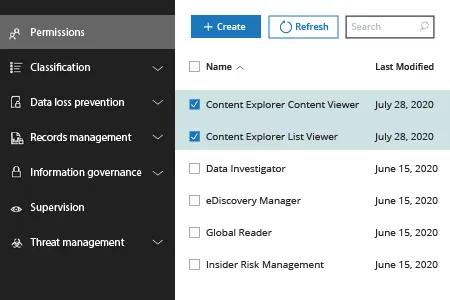
Nota: Questi permessi hanno la precedenza sui permessi che sono assegnati localmente agli elementi, il che consente la visualizzazione del contenuto anche se l'utente non ha accesso alle loro posizioni.
Come rivedere i risultati della classificazione:
- Apri il centro conformità di Microsoft 365 (https://compliance.microsoft.com/dataclassification).
- Vai a Data Classification -> Esplora Contenuti.
- Sulla sinistra, vedrete ogni tipo di dato trovato nel vostro Microsoft 365 con il relativo conteggio degli oggetti; sulla destra - le ubicazioni di tali dati (indirizzo Exchange/SharePoint/OneDrive). Scegliete un tipo di dato di interesse (come i Numeri di Carta di Credito) e poi approfondite in una particolare ubicazione per vedere i file classificati presenti.
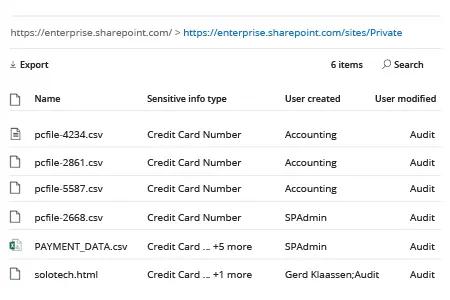
- Fai clic su qualsiasi file per rivederne i dettagli e il contenuto (se hai i diritti appropriati).
Perché scegliere Netwrix Data Classification
Con l'aumento del numero di lavoratori remoti, le organizzazioni si affidano ancora di più a Microsoft 365. Spetta ai professionisti IT garantire la sicurezza di tutte le informazioni sensibili memorizzate in conformità con le politiche di sicurezza interne e le normative esterne. Il primo passo necessario è scoprire esattamente dove risiedono tutti i dati importanti e classificarli in base alla loro sensibilità e valore.
Anche se Microsoft 365 offre alcune funzionalità di classificazione dei dati, presenta diversi svantaggi:
- È limitato a Microsoft 365, il che è problematico poiché la maggior parte delle organizzazioni dispone di ambienti IT ibridi.
- Non offre una funzionalità di ricerca adeguata.
- È difficile da configurare e mantenere, e presenta un notevole ritardo di elaborazione (fino a 24 ore).
- Genera molti falsi positivi, che richiedono tempo e sforzo significativi per essere ridotti.
Netwrix Data Classification supera tutte queste limitazioni. Trova e classifica dati sensibili su molteplici piattaforme, sia on-premises che nel cloud. Include molteplici tassonomie predefinite che puoi modificare per soddisfare le tue esigenze e ti permette di creare facilmente le tue tassonomie. Utilizza l'elaborazione di termini composti e analisi statistiche, quindi funziona in qualsiasi lingua o vocabolario, indipendentemente dallo stile grammaticale, e fornisce risultati molto più accurati rispetto agli strumenti nativi. Include persino capacità OCR per classificare dati in foto e immagini scannerizzate.
Condividi su
