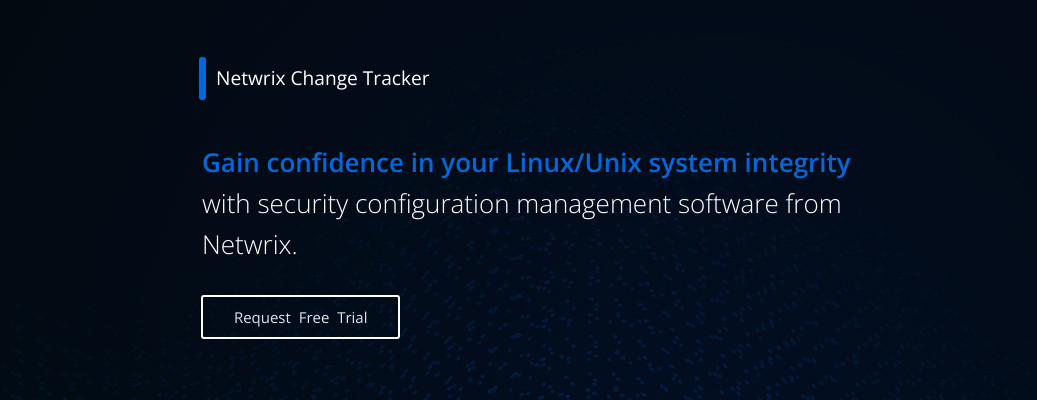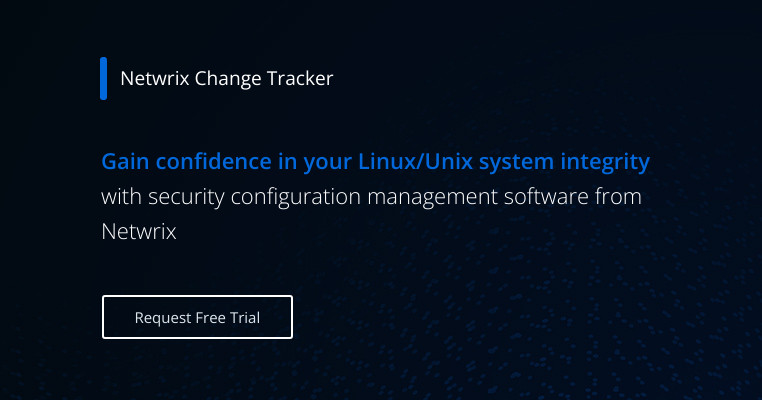Linux Server Hardening and Security Best Practices
Introduction
Implementing secure configurations across your computing environment, including your Unix and Linux systems, is a key security best practice because it reduces your attack surface area and limits the damage that cyberattacks can do. Indeed, system hardening is a core control in many compliance directives.
This guide explains how what configuration hardening is and how to establish hardened build standards for your Linux and Unix systems.
The Basics of System Hardening
The most secure Linux server or other computer is the one that is powered off and disconnected from the network. But if we want to actually use the machine to provide IT services, we need to maximize its security defenses when it is booted up and attached to the network or even the internet.
This is where hardening comes into play. Hardening a system means optimizing its configuration for secure operations and data protection. The range of exploitable vulnerabilities is vast, so there are three main rules to follow:
- Remove functionality that isn’t needed for the role of the computer. For example, operating systems and other applications are typically delivered in a “quick start” state, helpfully pre-loaded with utilities and features that users might want. However, the more functions that are provided, the greater the attack surface presented by the host. Therefore, be sure to disable functions you don’t need and avoid adding unnecessary functions wherever possible.
- Patch and update promptly. Flaws in software design create vulnerabilities that attackers can exploit. Software vendors provide patches or updated versions of the software to remediate these issues, so make sure all software, including operating systems, is fully updated at all times.
- Maintain secure configuration settings. It’s crucial that secure settings be enabled and maintained.
Linux System Hardening
Unsurprisingly, Linux security hardening is a specialized procedure in its own right, given the wide-range of subtly different Linux distributions. While there is no shortage of guides, checklists and tips for best practices in Linux server hardening — including the Center for Internet Security (CIS) benchmarks and the DISA STIGs — this guide will provide the key config options to adopt.
Important: Make sure you back up your systems before applying hardened settings and test after a restart. It’s easy to get locked out!
Remove Unneeded Functionality
Start by stripping out any features, utilities and services that are not required for running the server. Uninstall unnecessary software and disable system services that are not needed. Since the hardware in your infrastructure also presents exploitable vulnerabilities, make sure any accessible interfaces, such as USB ports, are disabled or even physically removed from the machine.
The workflow here is to log in and get a report of installed packages and services, and review it to identify any that can be removed or disabled. For the essential items that remain, check for available patches to remediate known vulnerabilities against exploits.
How to List Software on Linux/Unix Systems
| System | Commands to Use |
| Linux (e.g., RedHat or CentOS) | rpm -qa --qf '%{NAME} %{VERSION} %{VENDOR}\n' |
| Debian Linux (e.g., Ubuntu) | dpkg -l |
| Fedora Linux | To list software from a terminal or putty session: service --status-all chkconfig --list systemctl -a
To stop a service: Service <Service-Name> stop Chkconfig <Service-Name> Systemctl stop <Service-Name>
To disable a service: Systemctl disable <Service-Name> Chkconfig <Service-Name> off
Also inspect the /etc/init.d/ path for any service control scripts and run ls /etc/init.d/ to expose all startup scripts; then rename or remove any that are to be disabled. |
Minimize Open Ports and Other Network Vulnerabilities
Network-based attacks are among the most common threats. To reduce your risk, identify open network-accessible ports and remove any corresponding processes that are not needed. To list open ports on Linux, use the following command:
ss -tulpn | egrep “LISTEN” | awk ‘{print “IP-Port “ $4 “ PID/Name “ $7}’
In addition:
- Ensure that the TCP Wrappers service is active.
- Define both an etc/hosts.allow whitelist and an etc/hosts.deny blacklist.
- Use the iptables or Firewalld services with a Deny All policy for both IP V4 and V6 traffic, even if you are using on-network third-party WAFs and firewall protection.
- Block ICMP traffic to thwart ping scans used by hacker tools for device discovery.
Review User Accounts and Authentication
Review local user accounts and remove any that are not needed. For local user accounts that remain, a strong password policy should be configured that covers password complexity, length, expiration, re-use and change frequency. Also be sure to use strong hashing algorithms for stored passwords.
User accounts and authentication should be governed using a centralized control system such as Active Directory or, even better, a modern privileged access management (PAM) solution that allows a Zero Standing Privilege strategy, which negates many of the problems with traditional user accounts and permanently assigned privilege. Of course, never use root and always make sure that sudo elevation is used only on an as-needed basis.
How to Configure a Password Policy for Local Accounts
Locate and edit the following configuration file: /etc/security/pwquality.conf
To enforce a 14-character password:
minlen = 14
To enforce complexity for all passwords:
minclass = 4
OR
dcredit = -1
ucredit = -1
ocredit = -1
lcredit = -1
To enforce a strong password lockout policy:
Update the /etc/pam.d/system-auth and /etc/pam.d/password-auth files to set the following options:
auth required pam_faillock.so preauth silent deny=5 unlock_time=900
auth required pam_faillock.so authfail deny=5 unlock_time=900
To enforce a password history policy of 5 or more passwords:
Add the remember=5 option to the pam_pwhistory.so and pam_unix.so lines in /etc/pam.d/password-auth:
password requisite pam_pwhistory.so try_first_pass local_users_only enforce-for-root retry=3 remember=5
password sufficient pam_unix.so sha512 shadow try_first_pass use_authtok remember=5
To enforce strong password hashing:
Update the /etc/pam.d/system-auth and /etc/pam.d/password-auth files as follows:
/etc/pam.d/password-auth:
password sufficient pam_unix.so sha512 shadow try_first_pass use_authtok
/etc/pam.d/system-auth:
password sufficient pam_unix.so sha512 shadow try_first_pass use_authtok remember=5
Review Service Accounts
System and service accounts should be reviewed and any that are no longer required should be removed.
Service accounts are “hardened” in that they only support the operation of a locally run process and do not provide a user shell, so these accounts cannot ever be used to access the server by a user logon. However, a core hardening mantra is to minimize functionality, so unused service accounts should still be removed.
SSH Hardening for Linux and Unix
As the primary route for remotely administering your Linux systems, SSH requires particular attention. There are a number of default settings in the /etc/ssh/sshd_config file that need to be enabled in order to harden the SSH server operation.
SSH is used for all Linux and Unix access, so the following guidelines apply for Unix hardening, too.
Enable v2 of the SSH protocol
For example, the default configuration enables the outdated and less secure version 1 of the SSH protocol. CIS hardening guidance recommends enabling version 2 to enhance security. To do so, simply uncomment the Protocol 2 setting in the configuration file (/etc/ssh/sshd_config) by removing the #, as follows:
Default entry in /etc/ssh/sshd_config:
# The default requires explicit activation of protocol 1
# Protocol 2
A more secure configuration:
# The default requires explicit activation of protocol 1
Protocol 2
Additional hardening
In addition, apply the following recommended CIS hardened settings to the config file:
LogLevel INFO
IgnoreRhosts yes
…
PermitEmptyPasswords no
…
LoginGraceTime 60
PermitRootLogin no
MaxAuthTries 4
HostbasedAuthentication no
…
X11Forwarding no…
PermitUserEnvironment no
…
ClientAliveInterval 300
ClientAliveCountMax 0
…
Banner /etc/issue.net
…
AllowUsers <Specify user names, separated by spaces, e.g. user1 user2>
Additional Notes: /etc/issue.net will need to be created/edited to include an appropriate Banner, e.g. Warning! Unauthorized access to this system is forbidden and will be prosecuted by law. By accessing this system, you agree that your actions may be monitored if unauthorized usage is suspected. Together with AllowUsers, AllowGroups is also supported as a config switch/keyword. |
Apache Web Server Hardening
Linux is the platform of choice for hosting internet-based web applications, and Apache Tomcat and Apache HTTP Server (often referred to as Apache HTTPD) are two of the most popular options for delivering web content.
The approach to Apache configuration hardening is the same: minimize functionality and implement secure configuration settings where available.
Verify that only essential Apache modules are enabled:
httpd -M
For example, mod_dav and mod_dav_fs should always be disabled, while the log_config module should always be loaded and enabled.
Confirm the package.access definition only includes the following allowed packages:
package.access = sun.,org.apache.catalina.,org.apache.coyote.,
org.apache.tomcat.,org.apache.jasper.
Configure the server.xml file:
The server.xml file on the CATALINA_HOME/conf path is the core configuration store for the web server. The recommended settings to include in server.xml are as follows:
- Disable the shutdown port:
<Server port="-1" shutdown="SHUTDOWN">
- Remove unused connectors, including the default HTTPConnector and the AJPConnector. To remove the HTTPConnector, delete or comment out this tag:
<Connector className="org.apache.catalina.connector.http.HttpConnector"
...
connectionTimeout="60000"/>
Remove the default presence-advertising settings:
For Tomcat:
Set the xpoweredBy attributes to false:
xpoweredBy="false" />
For HTTP Server:
- Remove the default index.html and comment out the below from the /etc/httpd/conf.d/welcome.conf using a # or ## for each line:
##<LocationMatch "^/+$">
## Options -Indexes
## ErrorDocument 403 /error/noindex.html
##</LocationMatch>
- Comment out the Server-Status section:
##<Location /server-status>
## SetHandler server-status
## Order deny,allow
## Deny from all
## Allow from .example.com
##</Location>
- Comment out the server-info section:
##<Location /server-info>
## SetHandler server-info
## Order deny,allow
## Deny from all
## Allow from .example.com
##</Location>
Disable diagnostic trace facilities:
Set the allowTrace attribute for each Connector to false
Disable auto deployment of applications, and disable deployment on startup:
autoDeploy="false"
deployOnStartup="false"
Additional hardening:
- Ensure that file and folder permissions are restrictive and that Apache services run using non-shell service accounts (i.e., accounts that cannot be used to log on to the system). Disable Directory Listing and browsing.
$CATALINA_HOME
$CATALINA_BASE
Kernel Hardening for Linux
SELinux modifies the Linux kernel to enforce mandatory access controls, restricting how Linux processes can access files and programs. This additional layer of restriction provides a fundamental protection mechanism against root kit malware. AppArmor provides an equivalent level of MAC for Debian distributions.
SELinux Settings
Install SELinux on CentOS/RHEL:
dnf install libselinux
Enable SELinux:
By default, SELinux will be disabled. To enable SELinux at boot, edit/etc/default/grub and remove these default settings:
selinux=0
enforcing=0
Set SELinux config to enforcing
Edit the /etc/selinux/config file to include the following:
SELINUX=enforcing
SELINUXTYPE=default
Check that all services are being run with a security context controlled by SELinux:
The following command will list any services being launched from the init process, which may require a non-default security context assigned to them:
ps -eZ | egrep "initrc" | egrep -vw "tr|ps|egrep|bash|awk" | tr ':' ' ' | awk '{ print $NF }'
Restart the computer to make sure all settings have been loaded.
AppArmor Settings
Install AppArmor on Ubuntu/Debian:
apt-get install apparmor apparmor-profiles apparmor-utils
Enable AppArmor at boot:
Edit /etc/default/grub and add the following settings:
GRUB_CMDLINE_LINUX="apparmor=1 security=apparmor"
Ensure all AppArmor profiles are in enforce mode:
aa-enforce /etc/apparmor.d/*
Embedded Linux Hardening
Embedded Linux provides a stripped-down operating system for embedded devices or embedded systems, such as smart phones, smart TVs, set-top boxes and broadband internet routers.
A simplified operating system with a reduced footprint is attractive when the full range of function usually provided by server-grade Linux devices is not required and hardware resources such as storage, memory and CPU have been minimized to save manufacturing costs. For example, the open-source Android platform developed by Google is optimized for smart phones and TVs, and the OpenWrt router firmware is used for a wide range of broadband routers.
The functionality included in the operating system varies widely depending upon the intended application. For example, Android includes screen lock, face recognition, PIN entry support and location services; these are not needed in operating systems for home routers, but VPN, guest Wi-Fi and bandwidth throttling features are included. As a result, hardening guidance is specifically linked to the particular device and platform in use.
Android Hardening Highlights
Ensure device firmware is up to date:
Go to Settings | System | System Updates; select Check for Update and install any updates that are available.
Install Google Play and security updates:
Go to Settings | Security:
- Select Google Security Check-Up and apply any updates available.
- Select Google Play system update and apply any updates available.
Enable general device security:
- Go to Settings | Security | Device Security and do the following:
- Set ‘Screen Lock’ to ‘Enabled’.
- Set ‘Pattern Visible’ to ‘Disabled’.
- Set ‘Automatically Lock’ to ‘Immediately’.
- Set ‘Power Button Instantly Locks’ to ‘On’.
- Set Device Admin Apps ‘Find My Device’ to ‘Enabled’.
- Set ‘Allow remote lock and erase’ to ‘Enabled’.
2. Go to Settings | System | Advanced and do the following:
- Set ‘Developer Options’ to ‘Off’.
3. Go to Settings | Apps & Notifications | Advanced | Special App Access and do the following:
- Set ‘Install Unknown Apps’ to ‘Not Allowed’.
4. Launch Play Store | Menu and do the following:
- Select ‘My Apps & Games’ and click ‘Update All’.
OpenWrt Hardening Highlights
- Change the admin password from the default.
- Ensure the firmware is always updated to the latest version.
Kali Linux Hardening
Kali Linux has been optimized to be the pen testers’ platform of choice, so it has a wide range of security auditing and pen testing utilities.
Since Kali Linux is a Debian-based Linux distribution, you can use the Linux hardening tips above to address the security weaknesses in Kali Linux systems.
Linux Mint Security Hardening
Similarly for Linux Mint, as an Ubuntu-derived Desktop Linux platform, the same hardening procedures used for Debian-Linux should be adopted. Work through the earlier Linux Hardening Checklist steps and apply these to your Linux Mint systems.
Hardening Arch Linux
As an independent Linux distribution not directly derived from Debian or Fedora, Arch Linux is an individual case when it comes to hardening measures, although the concepts of how and what to harden are similar. Arch code is intentionally built as a streamlined ‘no filler’ Linux distribution and as such will require less hardening work when it comes to removing/disabling unnecessary services
Final Word
Even a hardened system can still be compromised, especially by the following:
- Zero-day threats — exploits we had no knowledge of and therefore did not protect against
- Ransomware and other malware
- Insider threats, including both hackers using hijacked credentials and users abusing their access
Therefore, in addition to hardening your systems, you need additional defenses. In particular, it’s vital to monitor system and file integrity. Any unexpected change could lead to a breach or other security incident. Netwrix Change Tracker provides real-time alerts on all unplanned changes, and it supports all Linux and Unix platforms.