Netwrix Auditor: Lo strumento di audit per SharePoint
Traccia ogni modifica di documento, aggiustamento dei permessi e attività sui file con uno strumento di monitoraggio completo per SharePoint e Teams.
Scopri come li abbiamo aiutati
Fidato da
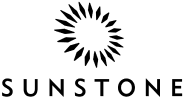


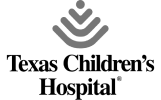
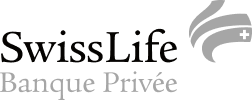



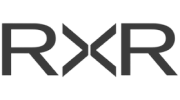


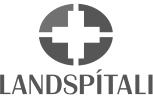



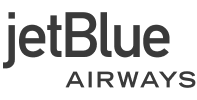
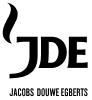
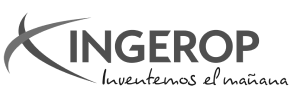
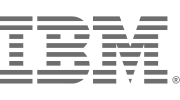







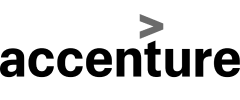
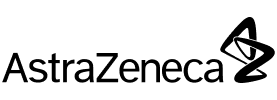
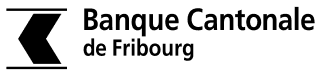

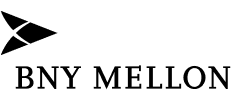
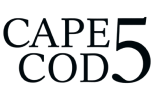
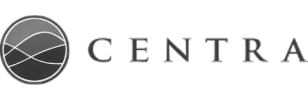



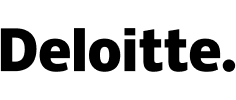

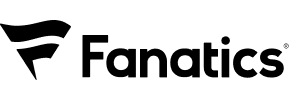
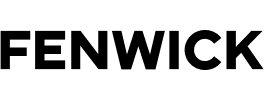
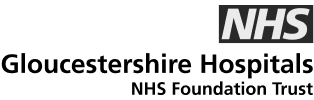
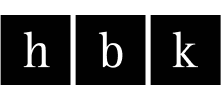
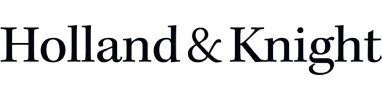
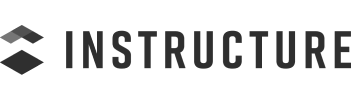
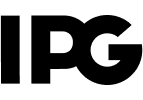
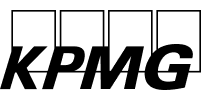
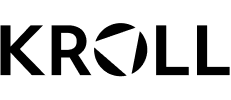
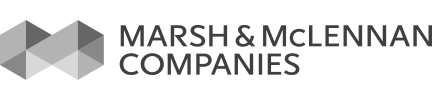
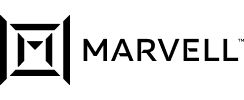
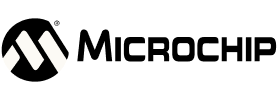
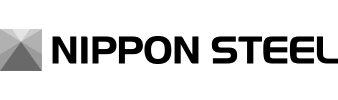
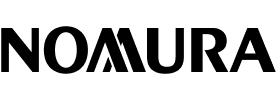
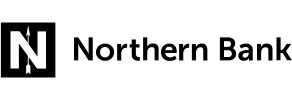
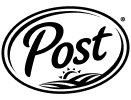
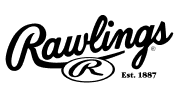
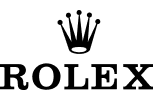
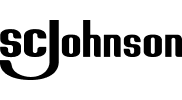
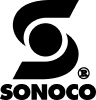
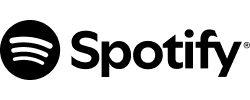


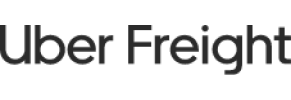
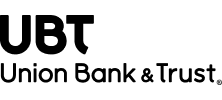

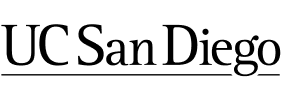
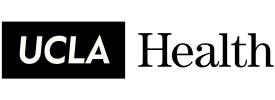
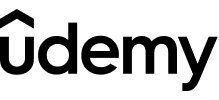
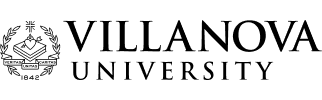
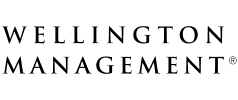
Identificare e mitigare i rischi con il monitoraggio di Teams e SharePoint
Individua e risolvi i problemi di sicurezza dei dati
Identifica e attenua i rischi legati ai dati sensibili prima che si trasformino in una violazione ottenendo una profonda visibilità sulla sensibilità dei dati e individuando i contenuti troppo esposti.
Superare gli audit di conformità con meno sforzo
Semplifica la conformità utilizzando report preconfigurati in linea con GDPR, PCI DSS, FISMA/NIST, HIPAA e molte altre normative.
Aumentare la produttività dei team IT
Scopri, indaga e rimedia ai cambiamenti critici nel nostro SharePoint Audit Tool — non è necessario setacciare log nativi criptici o correlare manualmente gli eventi.
Delegare le revisioni degli accessi
Consenti ai proprietari dei dati di approvare le richieste di accesso e di condurre revisioni, riducendo il carico di lavoro dell'IT e migliorando l'accuratezza.
Capacità
Proteggi i tuoi dati più sensibili senza rischiare la produttività o creare inutili colli di bottiglia
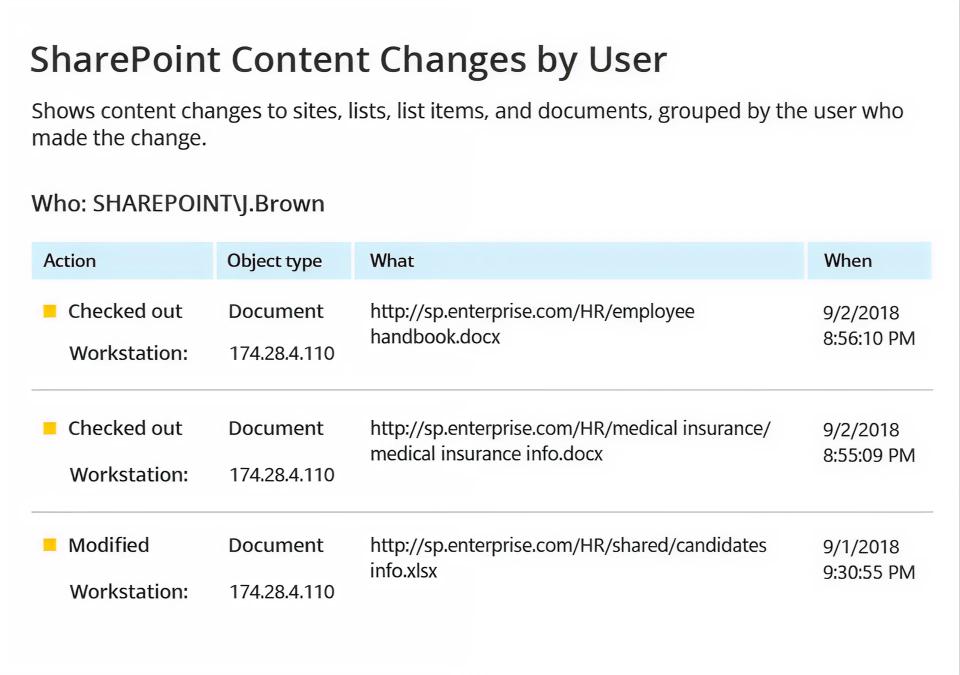
Pronto per iniziare?
Soluzioni
Vai oltre la protezione da una singola minaccia. Assicura ogni angolazione con le soluzioni Netwrix.
Integrazioni
Integrazioni senza soluzione di continuità per una sicurezza più intelligente
Vedi tutte le integrazioni





