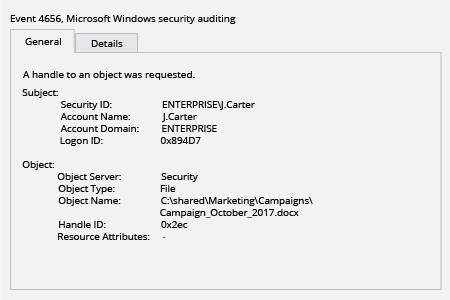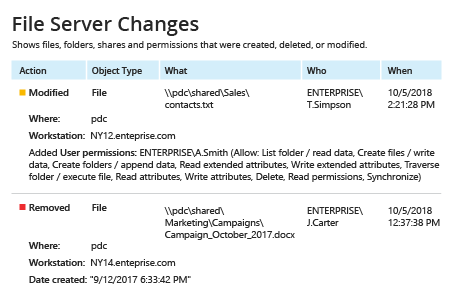File changes in a shared folder, such as the deletion or relocation of files, can lead to information loss or even leaks of sensitive data — which in turn can result in reduced revenue, legal penalties and damage to the organization’s reputation. Therefore, IT pros need to monitor file changes in shared folders on Windows-based file servers. Comprehensive continuous monitoring enables IT staff to spot every suspicious file change in a timely manner and get the actionable details required for security investigations.
Netwrix Auditor for Windows File Servers enables you to monitor file changes across your Windows-based file servers. The application performs file change monitoring and delivers reports with all the critical who, what, where and when details. Google-like, interactive data search gives you the flexibility to find detailed information on particular users, such as all the files they have touched. This feature is particularly useful when it comes to investigating suspicious file activity, such as all file changes in the Accounting folder made by a particular HR employee.