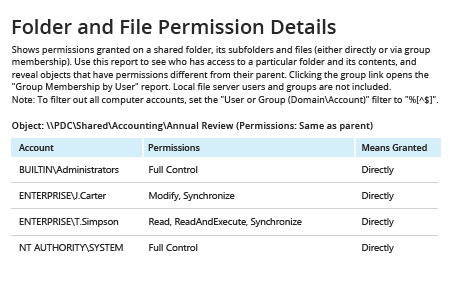- Open the Powershell ISE → Create a new script using the following code:
$path = "\\pdc\Shared\Accounting" #define path to the shared folder
$reportpath ="C:\data\ACL.csv" #define path to export permissions report
#script scans for directories under shared folder and gets acl(permissions) for all of them
dir -Recurse $path | where { $_.PsIsContainer } | % { $path1 = $_.fullname; Get-Acl $_.Fullname | % { $_.access | Add-Member -MemberType NoteProperty '.\Application Data' -Value $path1 -passthru }} | Export-Csv $reportpath
- Specify the path to the folder of interest and where the results should be saved.
- Run the script.
- Open the file produced by the script in Microsoft Excel.
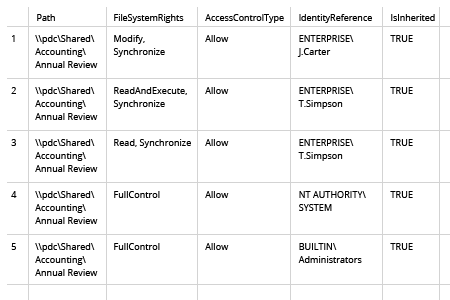
- Run Netwrix Auditor → Navigate to "Reports" → "File Servers" → "File Servers - State-in-Time" → Choose the "Folder and File Permission Details" report.
- Specify the following filters:
- Object UNC Path — Specify the appropriate path.
- Including subfolders — Set to "Yes".
- Object with inherited permissions — Set to "Show".
- Click "View Report".
To save the report, click the "Export" button → Select a format, such as PDF → Click "Save as" → Choose a location to save it.