So erhalten Sie Serverinventar in Ihrem Netzwerk
Netwrix Auditor für Windows Server
- Starten Sie Netwrix Auditor → Navigieren Sie zu "Berichte" → Erweitern Sie den Abschnitt "Windows Server" → Gehen Sie zu "Windows Server – Zustand zu einem bestimmten Zeitpunkt" → Wählen Sie "Konfigurationsdetails des Windows Servers" → Klicken Sie auf "Anzeigen".
- Um den Bericht zu speichern, klicken Sie auf die Schaltfläche „Exportieren“ → Wählen Sie ein Format aus dem Dropdown-Menü → Klicken Sie auf „Speichern“.
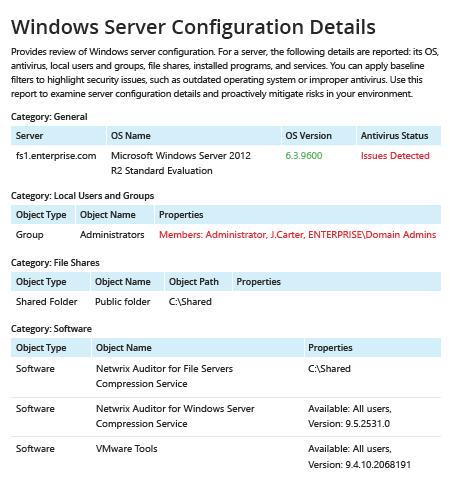
Erfahren Sie mehr über Netwrix Auditor for Windows Server
Native Auditing
- Erstellen Sie eine Datei mit der Computerliste → Öffnen Sie die Powershell ISE → Führen Sie das folgende Skript aus und passen Sie den Pfad für den Export an:
#Start PSRemoting.
Invoke-Command -ComputerName (Get-Content C:\data\computers.txt) -scriptblock {
#Run the commands concurrently for each server in the list
$CPUInfo = Get-WmiObject Win32_Processor #Get CPU Information
$OSInfo = Get-WmiObject Win32_OperatingSystem #Get OS Information
#Get Memory Information. The data will be shown in a table as GB, rounded to the nearest second decimal.
$PhysicalMemory = Get-WmiObject CIM_PhysicalMemory | Measure-Object -Property capacity -Sum | % {[math]::round(($_.sum / 1GB),2)}
#Get Network Configuration
$Network = Get-WmiObject Win32_NetworkAdapterConfiguration -Filter 'ipenabled = "true"'
#Get local admins.
$localadmins = Get-CimInstance -ClassName win32_group -Filter "name = 'administrators'" | Get-CimAssociatedInstance -Association win32_groupuser
#Get list of shares
$Shares = Get-WmiObject Win32_share | Where {$_.name -NotLike "*$"}
$infoObject = New-Object PSObject
#Add data to the infoObjects.
Add-Member -inputObject $infoObject -memberType NoteProperty -name "ServerName" -value $CPUInfo.SystemName
Add-Member -inputObject $infoObject -memberType NoteProperty -name "CPU_Name" -value $CPUInfo.Name
Add-Member -inputObject $infoObject -memberType NoteProperty -name "TotalMemory_GB" -value $PhysicalMemory
Add-Member -inputObject $infoObject -memberType NoteProperty -name "OS_Name" -value $OSInfo.Caption
Add-Member -inputObject $infoObject -memberType NoteProperty -name "OS_Version" -value $OSInfo.Version
Add-Member -inputObject $infoObject -memberType NoteProperty -name "IP Address" -value $Network.IPAddress
Add-Member -inputObject $infoObject -memberType NoteProperty -name "LocalAdmins" -value $localadmins.Caption
Add-Member -inputObject $infoObject -memberType NoteProperty -name "SharesName" -value $Shares.Name
Add-Member -inputObject $infoObject -memberType NoteProperty -name "SharesPath" -value $Shares.Path
$infoObject
} | Select-Object * -ExcludeProperty PSComputerName, RunspaceId, PSShowComputerName | Export-Csv -path C:\data\Server_Inventory_$((Get-Date).ToString('MM-dd-yyyy')).csv -NoTypeInformation
- Öffnen Sie die vom Skript erstellte Datei in MS Excel.
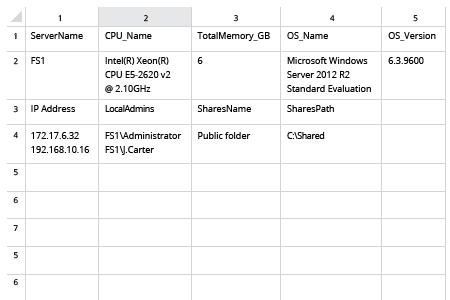
Serverinventar erfassen, um Abweichungen von einer bekannten guten Basislinie zu erkennen
Um sicherzustellen, dass Sie ein genaues Verständnis Ihrer kritischen Vermögenswerte haben, benötigen Sie ein vollständiges, aktuelles Hardware-Inventar und eine gründliche Software-Inventur, die beinhaltet, welche Windows Server Sie in Ihrer Domäne haben, welche Version des Betriebssystems auf ihnen läuft (wie Windows Server 2012 oder Windows Server 2008) und ob sie gut vor externen Angriffen geschützt sind. Ein PowerShell-Skript zur Erfassung des Serverinventars kann Ihnen helfen, eine Liste der Server zu erhalten. Das Sammeln aller wichtigen Details und das Erstellen eines nützlichen Berichts erfordert jedoch Zeit, Mühe und solide Kenntnisse in PowerShell.
Netwrix Auditor for Windows Server liefert alle Details, die Sie über alle Server in Ihrer Organisation benötigen, in einem umfassenden, leicht verständlichen Bericht, den Sie einfach in eine CSV-Datei exportieren und in Excel verwenden oder in eine PFD-Datei umwandeln können. Der Bericht ist reich an Informationen wie dem Namen und der Version des auf jedem Server installierten Betriebssystems und dem Antivirus-Status. Wenden Sie einfach Filter auf den Bericht an, um Abweichungen von Ihrer korrekten Basislinie zu erkennen, sodass Sie sofort Maßnahmen ergreifen können, um die Sicherheit Ihrer Computer und Daten zu erhöhen.
Teilen auf
