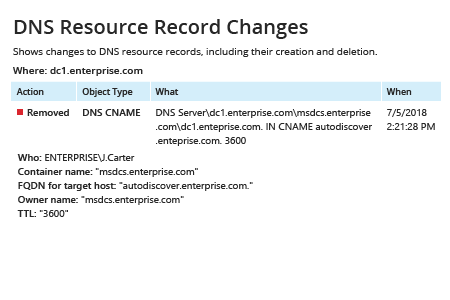- Run gpmc.msc → Edit "Default Domain Policy" → Computer Configuration → Policies → Windows Settings → Security Settings → Local Policies → Audit Policy → go to "Properties" of Audit directory service access → Define → Success.
- Computer Configuration → Policies → Windows Settings → Security Settings → Event Log → in "Properties" of below mentioned policies define:
- Maximum security log size to 1gb
- Retention method for security log to Overwrite events as needed.
- Open ADSI Edit → Connect to Default naming context → Expand DomainDNS object with the name of your domain → System → Right сlick MicrosoftDNS → Properties → Security (Tab) → Advanced (Button) → Auditing (Tab) → Add Principal "Everyone" → Type "Success" → Applies to "This object and all descendant objects" → Permissions → Select the following check boxes: Write all properties, Delete, Delete subtree → Click "OK".
- Open DNS Manager → Expand your servername → Forward Lookup Zone → Right click the zone you want to audit → Properties → Security (Tab) → Advanced (Button) → Auditing (Tab) → Add Principal "Everyone" → Type "Success" → Applies to "This object and all descendant objects" → Permissions → Select the following check boxes: Write all properties, Delete, Delete Subtree → Click "OK".
- Look for Event ID 4662 with Object Type: dnsNode in your Security Event log in order to track DNS records deletion.
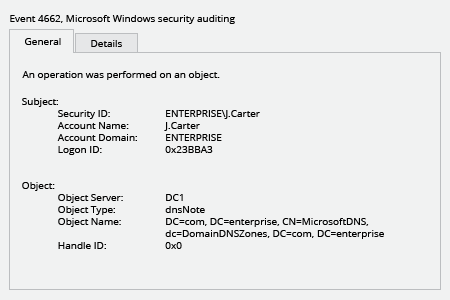
- Run Netwrix Auditor → Navigate to "Reports" → Expand the "Windows Server" section → Go to "Windows Server Changes" → Select "DNS Resource Record Changes" → Click "View".
If you want to get this report by email regularly, simply choose the "Subscribe" option and define the schedule and recipients.