Cómo mantenerse al tanto de los cambios de permisos en carpetas públicas en Exchange Online
Netwrix Auditor para Exchange
- Ejecute Netwrix Auditor → Vaya a "Buscar" → Elija "Avanzado" y especifique los siguientes criterios:
- Filtro – "Data Source";
Operador – "=(Igual)";
Valor – "Exchange Online" - Filtro – "Tipo de objeto";
Operador – "Contiene";
Valor – "Carpeta pública" - Filtro – "Detalles";
Operador – "Contiene";
Valor – "Access Rights"
- Filtro – "Data Source";
- Seleccione "Modificar" → Haga clic en "Buscar".
Después de eso, verá qué permisos de la carpeta pública fueron modificados, quién lo hizo y cuándo se realizó.
Muestra de informe
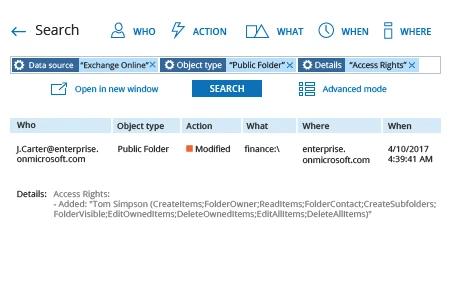
Aprende más sobre Netwrix Auditor for Exchange
Auditoría Nativa
- Abra la Consola Administrativa de Exchange en Internet Explorer → Navegue a "Gestión de cumplimiento" → Elija "Auditoría" → Seleccione "Ejecutar el informe del registro de auditoría administrativa…"
- Elija una fecha de inicio y una fecha de finalización → Haga clic en "Buscar".
Verá todos los cambios de configuración realizados durante el período de tiempo especificado. - Ordene la lista por cmdlet y busque "Add-PublicFolderPermission" → Haga clic en él para obtener detalles.
- Verá quién cambió los permisos ("Usuario"), qué permisos de carpeta pública se modificaron y de qué manera ("Parámetros").
Muestra de informe
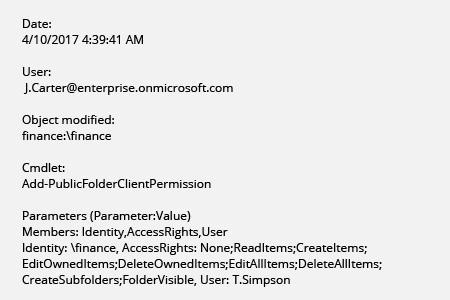
Mantenga un control sobre los cambios de permisos en las carpetas públicas de Exchange Online
Muchas organizaciones utilizan carpetas públicas de Exchange Online para recopilar y compartir datos, incluyendo datos altamente sensibles. Cualquiera que tenga suficientes permisos de Exchange Online para las carpetas públicas puede acceder fácilmente al contenido en ellas, modificar y eliminar información, mover contenido, o incluso reenviarlo a aquellos que no deberían verlo, lo que puede resultar en una violación o pérdida de datos. Mantenerse al tanto de los cambios en los permisos para las carpetas públicas, especialmente aquellas que contienen datos críticos, es esencial para los administradores de TI, para que puedan identificar rápidamente cambios no autorizados y mitigar amenazas.
Netwrix Auditor for Exchange es una aplicación de software para el análisis del comportamiento del usuario y la mitigación de riesgos en entornos de TI en la nube. La aplicación proporciona informes detallados que te permiten obtener visibilidad sobre lo que está sucediendo en tu componente de Exchange alojado, incluyendo quién cambió qué permisos en las carpetas públicas en Exchange Online y Exchange Server y cuándo ocurrió, para que puedas responder rápidamente y fortalecer la seguridad de tus activos sensibles contra amenazas. La función de Búsqueda Interactiva te ayuda a detectar rápidamente cambios sospechosos en los permisos de carpetas públicas a través de tu entorno de Exchange Online, mientras que las alertas sobre patrones de amenazas te mantienen informado sobre la actividad que consideras riesgosa.
Compartir en
