Como descobrir quem desbloqueou uma conta de usuário
Auditoria Nativa
- Execute gpedit.msc → Crie uma nova GPO → Edite-a: Vá até "Configuração do Computador" → Políticas → Configurações do Windows → Configurações de Segurança → Configuração de Política de Auditoria Avançada → Políticas de Auditoria → Gerenciamento de Contas:
- Audite o gerenciamento de contas de usuário → Defina → Sucessos e falhas.
- Vá para Event Log → Defina:
- Tamanho máximo do log de segurança para 4gb
- Método de retenção para o log de segurança para "Sobrescrever eventos conforme necessário".
- Vincule a nova GPO: Acesse "Gerenciamento de Política de Grupo" → Clique com o botão direito no domínio ou na OU → Escolha Vincular uma GPO Existente → Escolha a GPO que você criou.
- Force a atualização da política de grupo: Em "Group Policy Management" clique com o botão direito na OU definida → Clique em "Group Policy Update".
- Abra o Visualizador de Eventos → Pesquise no log de segurança pelo ID de evento 4767 (Uma conta de usuário foi desbloqueada).

Netwrix Auditor for Active Directory
- Execute o Netwrix Auditor → Clique em "Relatórios" → Escolha Active Directory → Mudanças no Active Directory → Escolha "Mudanças na Conta de Usuário" → Clique em "Visualizar".
- Depois disso, você verá quais contas foram desbloqueadas e quem fez isso.
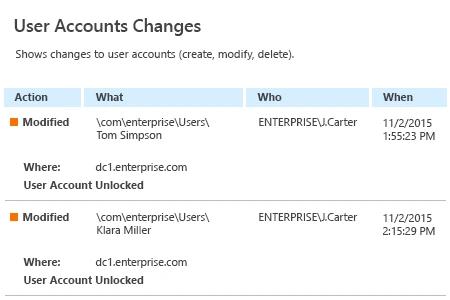
Compartilhar em
