Como obter uma lista de todos os usuários de uma OU específica
Netwrix Auditor for Active Directory
- Execute o Netwrix Auditor → Navegue até "Relatórios" → Expanda a seção "Active Directory" → Vá para "Active Directory - State-in-Time" → Selecione "Contas de Usuário" → Clique em "Visualizar".
- Especifique o filtro "Caminho" (por exemplo, "%Managers%" para a unidade organizacional "Managers" → Clique em "Ver Relatório".
- Para salvar o relatório, clique no botão "Exportar" → Escolha um formato no menu suspenso → Clique em "Salvar".
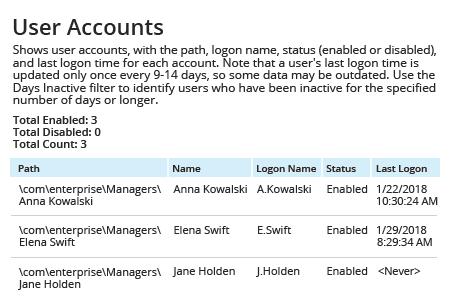
Saiba mais sobre Netwrix Auditor for Active Directory
Auditoria Nativa
- Abra o Powershell ISE → Execute o seguinte script, ajustando o OU e os caminhos de exportação:
$OUpath = 'ou=Managers,dc=enterprise,dc=com'
$ExportPath = 'c:\data\users_in_ou1.csv'
Get-ADUser -Filter * -SearchBase $OUpath | Select-object
DistinguishedName,Name,UserPrincipalName | Export-Csv -NoType $ExportPath
- Abra o arquivo produzido pelo script no MS Excel.
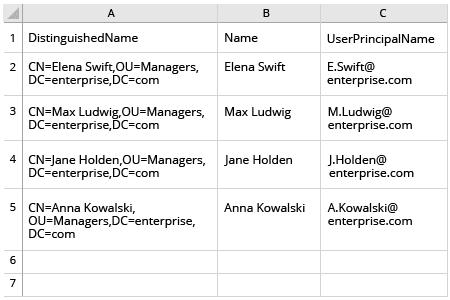
Liste facilmente todos os membros da OU do Active Directory sem scripts do PowerShell
As regras e configurações definidas para uma unidade organizacional (OU) no Microsoft Active Directory (AD) aplicam-se a todos os membros dessa OU, controlando aspectos como permissões de usuário e acesso a aplicações. Portanto, é crítico monitorar de perto a composição de cada OU no seu domínio DC, especialmente as poderosas como a OU de Gerentes. Felizmente, você não precisa executar manualmente cmdlets do PowerShell toda vez que quiser obter uma lista de todos os usuários do AD em uma OU específica. Com Netwrix Auditor, você pode obter a composição da OU com apenas alguns cliques. Basta abrir o relatório “Contas de Usuário”, especificar o caminho para a OU que lhe interessa e executar o relatório. Você obterá uma lista dos membros dessa OU com as seguintes propriedades de conta de usuário: nome, nome de logon e status.
Compartilhar em
