- Start Microsoft SQL Server Management Studio (MSSMS).
- In the File menu, click Connect Object Explorer. Then, in the Connect to Server dialog box:
- In the Server type list box, select Database Engine.
- In the Server name text box, type the name of the SQL cluster server.
- In the Authentication list box, choose your SQL Server Authentication method and specify the user credentials. If you do not want to re-type the password every time you connect to the server, tick Remember password.
- Click Connect.
- Upon connection, click “New Query” and paste the following query into the query field (type the full username, such as ENTERPRISE\J.Carter):
--- Creating temporary table for permissions list ---
SELECT entity_class,
NAME AS entity_name,
subentity_name,
permission_name
INTO #permsummary
FROM (
--- Collecting object-level permissions ---
SELECT 'OBJECT' AS entity_class,
NAME,
subentity_name,
permission_name
FROM sys.objects
CROSS apply Fn_my_permissions(Quotename(NAME), 'OBJECT') a
UNION ALL
--- Collecting database-level permissions ---
SELECT 'DATABASE' AS entity_class,
NAME,
subentity_name,
permission_name
FROM sys.databases
CROSS apply Fn_my_permissions(Quotename(NAME), 'DATABASE') a
UNION ALL
--- Collecting server-level permissions ---
SELECT 'SERVER' AS entity_class,
@@SERVERNAME AS NAME,
subentity_name,
permission_name
FROM Fn_my_permissions(NULL, 'SERVER')) p
--- Grouping all effective permissions for single object ---
SELECT DISTINCT entity_class,
entity_name,
subentity_name,
permissions
FROM (SELECT *
FROM #permsummary) p1
CROSS APPLY (SELECT permission_name + ', '
FROM (SELECT *
FROM #permsummary) p2
WHERE p2.entity_class = p1.entity_class
AND p2.entity_name = p1.entity_name
AND p2.subentity_name = p1.subentity_name
ORDER BY entity_class
FOR xml path('')) D ( permissions )
--- Delete temporary table ---
DROP TABLE #permsummary
- Click Execute (or hit the F5 key).
- Review the list of server-level roles and principals (member names) in the query execution results:
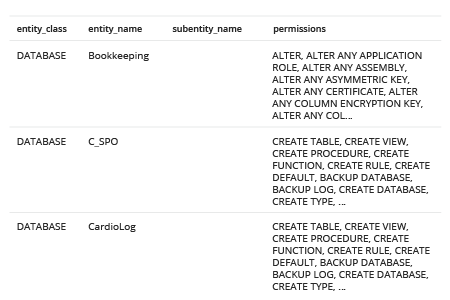
- Open Netwrix Auditor and navigate to Reports -> Predefined -> SQL Server - State-in-Time -> Account Permissions in SQL Server.
- Specify the following filters:
- In the User account filter, type the full user name (such as ENTERPRISE\J.Carter).
- In the Object type filter, choose Select all to see all permissions for a user.
- Click View to see a clear report on the effective permissions for the user:
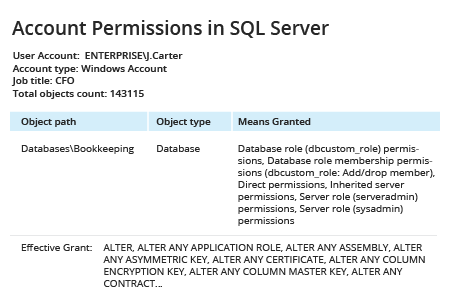
The “Means Granted” field reflects server roles and database roles assigned to the user in question. Clicking values will open the SQL Server Means Granted report, which shows each account with explicit and inherited permissions on the selected SQL Server object and how those permissions were granted.